Windows has introduced a KB947821 system update readiness tool for Windows 7. This tool is provided by Windows to help overcome inconsistencies that have been identified in the “Windows Service Store” and that might cause some errors when you install future updates, software, or service packs. This tool will fix the errors that might occur during the Windows update. First, download and install this Ready Tool KB947821 for Windows 7.
Warning: Even if it took some time to scan your computer, do not cancel the process because the scan is running in the background. It will probably take this KB947821 tool 20 minutes to completely scan your computer for possible threats that could cause update protection problems. Rarely, it may take much longer on some systems.
This KB947821 (System Update Readiness Tool) fixes several errors on your computer. Below are some of the errors that this tool fixes.
How to Install KB947821 Update
To check for inconsistency in the maintenance of Windows updates, download the new tool provided by Windows. To install this KB947821 tool, click Download on the download page. And select the language: leave it set to English or change the language if necessary.
To install this tool, your system must have Windows 7 Service Pack 1 or later.
If you are using an earlier version of Windows, go to support.microsoft.com to download the compatible tool for your operating system.
Save the copy of the download to your system for backup.
Once the file has downloaded, click the Run button.
After the installation shield is complete, use the KB947821 tool to scan your computer to resolve inconsistencies in windows during future updates of software, service packs, and so on.
Fixing the Problem with KB947821 Tool in Windows 8
If you are using Windows 8, you may need to use the Deployment Image Service and Administration to resolve the Windows Update error that may occur with future updates.
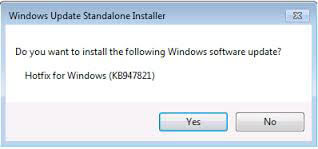
Follow the steps below to complete the repair.
- Click Start-> All Programs-> Accessories-> Right-click on the command prompt.
- Make sure that you run the command prompt as an administrator. If you must enter the password to gain administrator rights, enter the password and gain access.
- Type the following command and click Enter
- “DISM.exe/Online/Clean Image/Health”
- After you press Enter, copy and paste the following command into your command prompt:
- “DISM.exe/Online/Clean Image/Restore Health”.
Read Next: How 360-Degree Feedback Appraisal System To Work For Your Company?
Problems with KB947821
If you are having problems with KB947821, you should first try waiting. On some systems, the installation, scan, or other processes may continue for a while. Once the installation is complete, you can scan your computer.
Do not cancel the process; it may simply take a while for it to take effect on your computer.
This will fix the errors that are interfering with your system updates. And Windows maintenance will no longer have problems with the update error.
If your question is answered, comment below, and if you have a suggestion to make this article more useful to users, please let us know. We will continually try to update any questions about your computer and other electronic devices.





