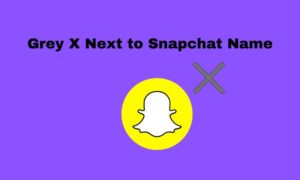When you try to update Windows to a new version or to obtain some important updates from Microsoft, you may receive error code 80004005 on your computer. In addition, people who are using the latest Windows device might also receive the POP3 WP8 error code 80004005. Here are the solutions to these problems and the reason for this error.
Here is registered query from a windows user:
“The recent update of Win7 X64 for KB 2729094 has failed repeatedly with Error Code 80004005. I recently had a partial hard drive failure in my system drive (C:). The system became unstable so I installed a new hard drive and did a sector by sector copy of my hard drive to the new hard drive. The OS seems to work fine and other updates were subsequently installed without issue. I don’t know if the disk failure is related but thought I should mention it.
The 094 update installed without error on 8/15 but was downloaded again on 10/10 and did not install. It has installed properly on several of my other machines but not on this one. I would appreciate any guidance on how to get this update installed or to repair the installation of the Segoe font that is addressed. Note that the manual download and install failed also.
Any suggestions?”
Solution for Error Code 80004005
If you have a POP e-mail on WP8, follow these steps to restore it to normal.
To start aggregating POP3 e-mail, you must set up your Microsoft account. This may require you to set up a separate account for your phone. You will need to synchronize your phone with your Windows computer. You can also contact Outlook.com customer service.
To aggregate, you must do the following.
Go to outlook.com and sign in with your Microsoft account. Make sure that this is the same ID that you use with your Windows phone.
- Check out the Email Settings and then click the More Mailing Settings.
- Look for the Sending/Receiving Email from other Accounts.
- Then click on Add an Email Account and enter the server information of POP3 and SMTP.
- In case if you need more assistance then read Setup Your Email Accounts with outlook.com.
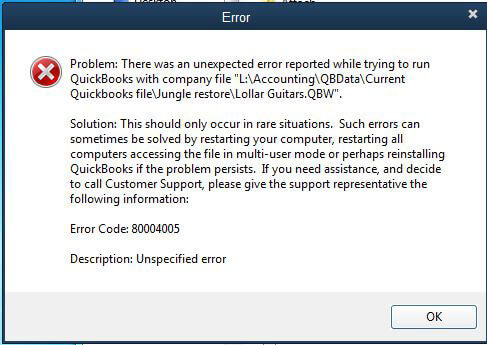
Solution for Error Code 80004005: Windows Update Error
If you are having problems with Windows Update, you should consider the following steps to help you.
- Install Configuration Manager Service Pack 1 (SP1) Microsoft System Center 2012 for the Primary Site Server.
- You can use the Install Application task, which contains sequential steps to install applications. You must perform the installation using the Install Application task, taking into account the dynamic variable list setting.
- Create a deployment for sequence and then deploy the sequence to the folder’s target collection.
If this task sequence fails, the problem might be due to the Smsts.log file. This could be the reason for your error code 80004005.
Windows has provided an automated tool to fix the problem. You can use the HotFix to resolve your problem.
Solution for Error Code 80004005: Unspecified Error
Before we take the necessary steps to fix this problem on your Windows device, you will need to uninstall the previously installed acquisition devices that are not needed on your windows.
To uninstall these programs, go to Control Panel -> Uninstall Programs -> Capture Devices. This will completely remove the device and this capture device will no longer affect your device.
After you clean your computer, restart it and then check whether the problem has been solved.
And if you still have the problem on your computer, follow these steps to find a solution to the error.
- Go to start -> Run -> type “msconfig”
- A pop-up window will appear with a list of software applications that are currently installed on your computer.
- Only a few applications are necessary for the proper performance of your system; check the list, and clean up the unnecessary applications.
- Before we continue with the next step, make sure that your time is set correctly, if not, set the exact calendar date and time.
- Disable all running applications.
- Then you should clean up the possibly problematic temporary file, you can use CCleaner to do this.
- Then reboot your computer.
Then check whether your problem is solved. If all is good after these steps, then you know the reason for this error code 80004005.
The reason for error code 80004005
- Your antivirus program may block certain updates if it believes that the update is unreliable
- The error could be caused by denied permission, system conflict, VB script, etc.
- Corrupted temporary files running in the background could be the reason.
If you have other alternative methods to solve this problem, please comment below. If you need more help, go to support.microsoft.com.
We think this video might be helpful, so please watch and follow the instructions to fix your Windows device.