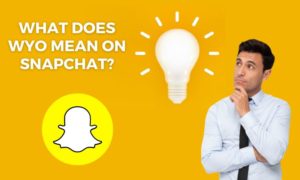Introduction
● Does your PC repeatedly hang when you try to play a game?
● Is your PC taking a long time to load the programs?
● Can’t you browse the internet on your PC swiftly as you did before?
It means your PC has slowed down.
However, it’s not an uncommon issue. In fact, more than 80% of people complain of their PC slowing down after a certain period.
But, do you know why?
Well, it can slow down if the storage is full to the brim. You may have unnecessary files on your PC that are consuming your CPU resources.
Old and obsolete hardware, lack of updates, virus, and malware threats are also some of the potential reasons behind your PC’s slowing down. However, there are solutions to fix your problem.
Let’s take a look:
1: Remove Unwanted Files And Programs
If your computer has too many files and programs that you don’t even use, they may be the reason behind your PC’s slowing down.
You can delete these files and apps and see how your PC performs after that.
Many programs come preinstalled on your PC, and you may forget about them completely. However, those apps are also taking up your storage space and maybe consuming your CPU resource without you knowing.
Navigate to the start button, choose the Apps and Features from the list of installed software programs and see how many apps are installed on your PC. Once you find out the apps you don’t use, click on the three-dotted icon to uninstall them. Some software apps can help automate this process for you to help reduce the time needed for routine maintenance.
2: Delete Unused Browser Extensions
You may notice that your PC is running slow when you browse the internet. But, your browser may be running slow because you have opened too many browser extensions.
If you remove the extensions that you don’t need, your computer memory will be saved. Thus, its overall performance will be improved.
It’s easier to delete the unused extensions. Just right-click on the extension icon you want to delete, and click on it. The process is the same for Google Chrome and Microsoft Edge search engines.
You may have installed any of those extensions before, but you no longer use them. Or, you may not remember using the extension at all. In both cases, you should delete them.
3: Clear Browser Cache Memory
You may not consider this step to be important enough, but if you don’t clear your browsing history, it increases the load on your PC and slows it down.
If you don’t need to keep track of the browser history, you must delete it.
Not only the browsing history but also the cookies, cached images, and temporary files—should be deleted from the browsing details to free up your computer’s space.
The process of deleting this memory is the same for all search engines. You need to go to the settings option and clear the history. There are many antiviruses and system mechanic software that clear browsing history and cookies with a few clicks.
4: Check For Viruses And Malware
Malware and viruses can take up all the resources on your computer and can keep your PC at the risk of a privacy breach.
Many reputed antivirus software tools can scan your PC and remove malware threats. They will offer real-time protection to your PC so that the virus doesn’t enter your PC in the first place.
You should always choose the best antivirus software for your PC because there are many other options available that don’t offer such comprehensive security.
They come at affordable price options, and some are even available for free including Windows’s own built-in antivirus protection. So, you can install them and see how they protect your PC for a month and choose the paid version accordingly.
5: Upgrade The Hardware
There may be mechanical problems that are obstructing your PC from performing at its best. Your computer parts may be so obsolete that they can’t keep up with the modern requirements.
Hence, you may choose to upgrade some of the hardware that is limiting your PC’s performance and see how they work.
You can upgrade your PC’s RAM to increase its storage space. You can even switch to an SDD instead of an HDD to shorten loading times and access files faster.
You may also choose to upgrade your GPU for a better gaming experience.
Signing Off
As you can see, fixing your PC and increasing its speed is not a big deal if you know the right tweaks.
Once you find out these solutions, you can simply apply one of them or all of them to improve your PC’s speed.
If you need more help from us, we will be happy to guide you. Post your concerns in the comment box, and we will be there with you shortly.